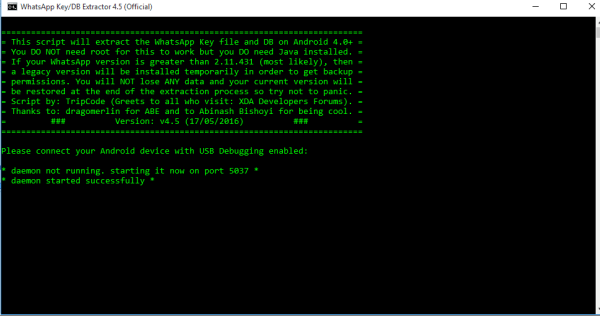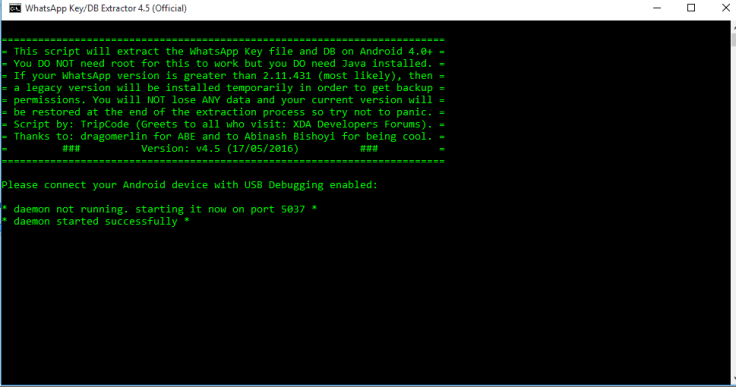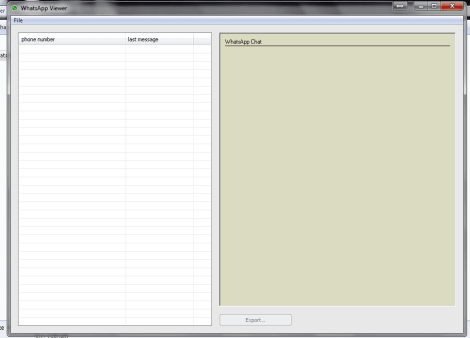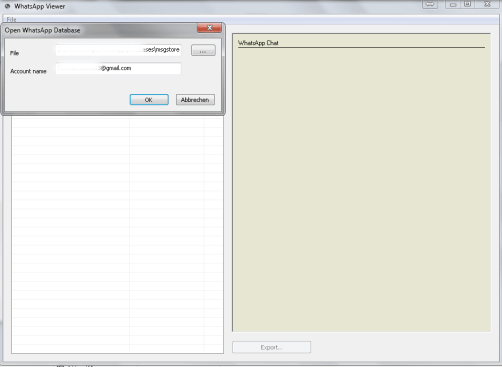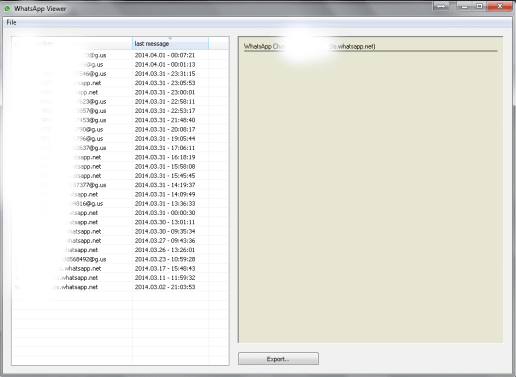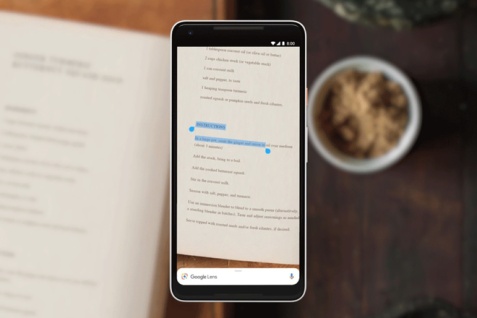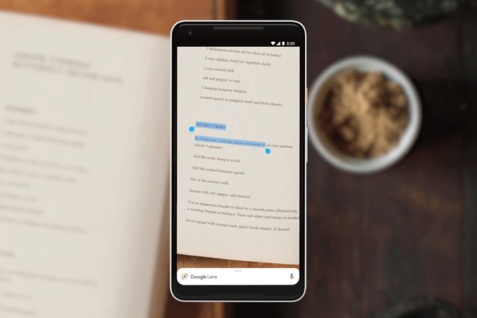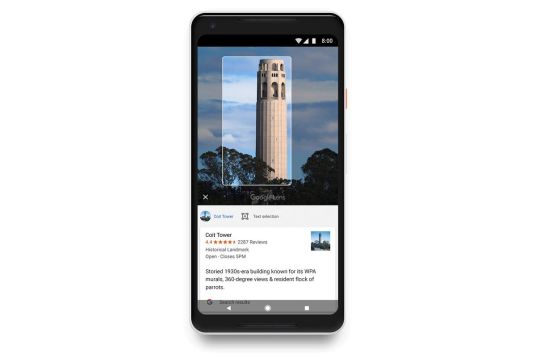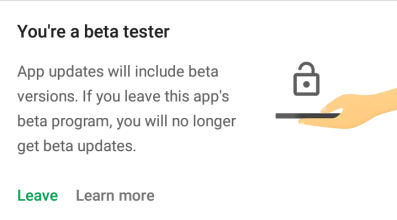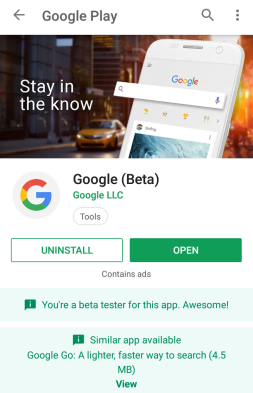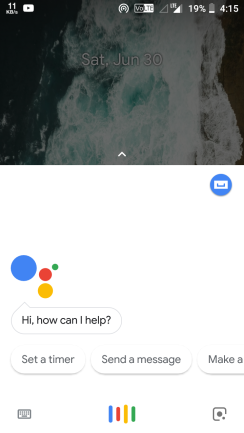Jio today announces its most awaited phone jio phone 2 which comes which qwerty keypad and more dedicated apps like Youtube, Whatsapp and Facebook. Jio phone 1 was released on October 1 2017 by Reliance having kiaOs. Jio phone 2 will be officially available in market by 15 august 2018.
Jio Phone 2 mobile was launched in July 2018. The phone comes with a 2.40-inch display with a resolution of 240 pixels by 320 pixels.
It comes with 512MB of RAM. The phone packs 4GB of internal storage that can be expanded up to 128GB via a SD card card. As far as the cameras are concerned, the Jio Phone 2 packs a 2-megapixel primary camera on the rear and a 0.3-megapixel front shooter for selfies.
The Jio Phone 2 runs KAI OS and is powered by a 2000mAh.
Connectivity options include Wi-Fi, GPS, Bluetooth, NFC and FM.

Jio Phone 2 full specifications
GENERAL
| Release date | July 2018 |
| Form factor | QWERTY |
| Battery capacity (mAh) | 2000 |
DISPLAY
| Screen size (inches) | 2.40 |
| Touchscreen | No |
| Resolution | 240×320 pixels |
HARDWARE
| RAM | 512MB |
| Internal storage | 4GB |
| Expandable storage | Yes |
| Expandable storage type | SD card |
| Expandable storage up to (GB) | 128 |
CAMERA
| Rear camera | 2-megapixel |
| Front camera | 0.3-megapixel |
SOFTWARE
| Operating System | KAI OS |
CONNECTIVITY
| Wi-Fi | Yes |
| GPS | Yes |
| Bluetooth | Yes |
| NFC | Yes |
| Headphones | 3.5mm |
| FM | Yes |
Ambani also announced a new Reliance Jio offer under which you can exchange your old feature phone for a new Jio Phone by paying just Rs 501.

Mukesh Ambani outlined a target of garnering 100 million Jio Phone users in the “shortest possible time”. One of the biggest drawbacks of the Jio Phone so far was its inability to access popular apps like WhatsApp, Facebook and YouTube. But now with added capabilities and functionalities for JioPhone, all this will be possible in the internet-enabled feature phone that offers 4G connectivity.
Ambani said Jio is on track to achieving the target of 99% population coverage with 4G-LTE, an expansion that would ensure its presence in every district, taluk, gram panchayat and village of India.