Google Lens is an image recognition mobile app developed by Google. First announced during Google I/O 2017, it is designed to bring up relevant information using visual analysis.
What does it do?
Google Lens uses the camera on a phone to scan various items, text, and documents and reveal pertinent information about what it sees. Some examples of how you can use it include:
- Identify the type of flower in a photo
- Provide details about a movie based on a poster
- Show reviews and ratings for a business based on the storefront.
- Scan a flyer or document and identify an email address, phone numbers, etc.
In short: Lens will scan photos you’ve snapped or saved and provide additional information about what is in the photo.

Image: Text selection feature

Image : object recognising feature.
How to enable google lens in google assistant:
- For this feature you need to sign in for beta version of your google app.

2. Then install the beta update of your google app.

3. Then restart your phone and open your google assistant and boom you will see google lens icon in your google assistant app.

NOTE THIS METHOD WORKS FOR ANDROID VERSION 6.0 ABOVE
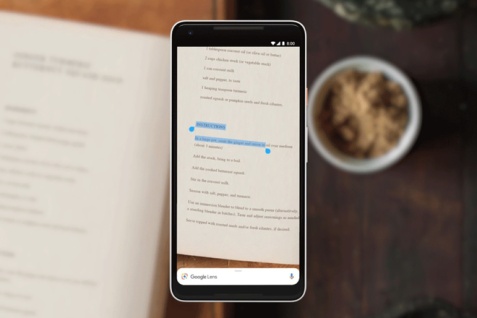
Leave a comment